PwnageTool 4.2 for iOS 4.2.1 Untethered Jailbreak Released !
Supported device:
* iPhone3G
* iPhone3GS
* iPhone4
* iPhone4-Verizon
* iPod touch 3G
* iPod touch 4G
* iPad
* AppleTV 2G
Important note: If you rely on ultrasn0w unlock, you MUST use this version of PwnageTool which creates custom 4.2.1 firmware with preserving the unlockable baseband to be able to unlock your iPhone again using ultrasn0w 1.2.
Apple developing smaller, cheaper iPhones
WASHINGTON (AFP) – Apple is developing a new lines of smaller and cheaper iPhones and overhauling its software to facilitate users' access to entertainment, photos and video, The Wall Street Journal reported Sunday.The new device -- code-named "N97" -- will be about half the size of the iPhone 4 and cost about half as much as Apple's main line of iPhones, the Journal said, citing a person who saw a prototype of the new gadget several months ago.
Meanwhile, the computer and electronics giant is also revamping its MobileMe online storage service, which currently requires users to pay between $99 and $149 per year, and possibly making it a free service so users could upload photos and videos there instead of on devices, according to the report.
The move would free up memory space on the smartphones and MobileMe could also serve as a platform for a new online music service which has been in the works for over a year.
Despite taking medical leave in January, Apple's chief executive Steve Jobs has been closely involved in the developments, one of his top priorities, the newspaper said.
The new devices and software are due out this summer, but the Journal noted that those plans may change.
iPhone 5 to Sport Dual-Core Processor – Report
2011 is going to be the year of the dual-core smartphone according to industry website DIGITIMES.
Citing the infamous ‘industry sources’, DIGITIMES reports that Nvidia, Qualcomm and Broadcomm among others have already released multi-core platforms with others on the way.

While LG Electronics (LGE) and Motorola already unveiled their dual-core smartphones at CES, HTC, Samsung Electronics and Nokia are expected to showcase similar models at the upcoming Mobile World Conference (MWC), indicated the sources.It is anticipated that smartphone giant Apple will join the Dual-Core smartphone party with iPhone 5 this year. RIM already has a dual-core CPU in its upcoming PlayBook tablet and Apple is believed to be looking at a similar chip for its 2nd generation iPad.
Sales of multi-core smartphones will account for 15% of global handset shipments in 2011 with the ratio likely to climb to 45% in 2015, according to an estimate by Strategy Analytics.With smartphones becoming more and more powerful and users demanding HD visuals and high resolution screens it’s perhaps inevitable that hardware specs will need to grow in order to power them.
GreenPois0n RC6 for Apple TV 2G Untethered Jailbreak on iOS 4.2.1
As expedted to release by FireCore next week, but the GreenPois0n RC6 for Apple TV 2G Unthetered Jailbreak for iOS 4.2.1 was now Available by Chronic DEV team. All 2nd generation apple tv will be now supported for jailbreak untethered. Great solution from the team. Millions thanks for this.
Download it here
Jailbreak iPhone 4, 3GS, 3G on iOS 4 / 4.0.1 and iPad on iOS 3.2.1 with JailbreakMe 2.0
JailbreakMe 2.0 Star is the name! – The userland jailbreak for iPhone 4, iPhone 3GS, 3G on iOS 4 / 4.0.1, iPod touch on iOS 4, and iPad on iOS 3.2.1 is out !!. It is a browser based jailbreak, all you have to do is to browse to http://jailbreakme.com from your iOS device to jailbreak it. Servers are probably thrashed right now. Keep trying until you successfully load the page. We will be back with quick how-to guides soon. Stay tuned for that !!

UPDATE 1: Full list of supported devices is as follows [Thanks to Daniel Le for posting this on Redmond Pie’s Facebook fanpage]
iPod 1G on 3.1.2
iPod 1G on 3.1.3
iPod 2G on 3.1.2
iPod 2G on 3.1.3
iPod 2G on 4.0
iPod 3G on 3.1.2
iPod 3G on 3.1.3
iPod 3G on 4.0
iPad on 3.2
iPad on 3.2.1
iPhone 3G on 3.1.2
iPhone 3G on 3.1.3
iPhone 3G on 4.0
iPhone 3G on 4.0.1
iPhone 3G[S] on 3.1.2
iPhone 3G[S] on 3.1.3
iPhone 3G[S] on 4.0
iPhone 3G[S] on 4.0.1
iPhone 4 on 4.0
iPhone 4 on 4.0.1
UPDATE 2: Early reports confirms that this new jailbreak is breaking FaceTime and MMS. We will let you know as soon as we have more on this.
UPDATE 3: Complete How-to Guide to Jailbreak iPhone 4, iPhone 3GS (New Bootrom) with JailbreakMe 2.0 (Star) Is up! Follow all the instructions posted here.
Unlock iPhone 3G, 3GS iOS 4.0.1
As you know Apple dropped iOS 4.0.1 for iPhone 3G, iPhone 3GS and iPhone 4 in response to wrong signal calculation. This is a minor update and no major changes in baseband update and jailbreak protection, at least for iPhone 3G. We already posted a complete how to guide on how to Jailbreak iOS 4.0.1 for iPhone 3G with Redsn0w. Following are the instructions to unlock iPhone 3G with iOS 4.0.1Note : Ultrasn0w is being updated to fix Mobilesubstrate issue, hold for a little while.

Instructions to install ultrasn0w using cydiaStep One : Press to launch Cydia Installer from your Springboard.
Step Two : Press to select the Manage tab at the bottom of the screen.
Step Three : Press to select the large Sources button
Step Four : Press the Edit button at the top right of the screen.
Step Five : Press the Add button at the top left of the screen.
Step Six : Enter http://repo666.ultrasn0w.com as the source url and press the Add Source button.Note:ultrasn0w is spelled with a zero, not the letter “o”.
Step Seven : Once the source has been added press the large Return to Cydia button.
Step Eight : Press the Done button at the top right of the screen.
Step Nine : Press to select http://repo666.ultrasn0w.com/ from the list of user entered sources.
Step Ten : Press to select ultrasn0w from the list of packages.
Step Eleven : Press the Install button at the top right of the screen.
Step Twelve : Press the Confirm button at the top right of the screen.
Step Thirteen : After installation completes successfully press the reboot.
Step Fourteen : Now press the Home button then power off and power on the iPhone. You do this by holding down the power button for 3 seconds then moving the power slider that appears to the right. Press the power button again to turn on the phone.
Step Fifteen : You should now be able to insert the SIM of your choice!
Jailbreak iOS 4.0.1 with PwnageTool Bundles [How to Guide]
PwnageTool bundle to jailbreak iOS 4.0.1 on iPhone 3GS has been released. You can use this bundle with existing version of PwnageTool to create custom firmware files which are jailbroken and hacktivated for iPhone 3GS. The best thing about this bundle is that it supports
both the ultrasn0w unlock and hacktivation. But as always, this bundle is meant for iPhone 3GS with old bootrom only. Those of you who are with new bootrom will have to wait for Comex’s new Spirit like jailbreak tool which should be released real soon.
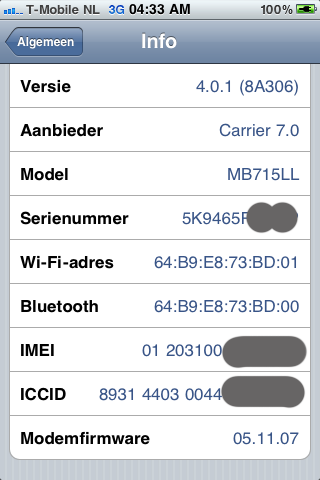
Simply download the the PwnageTool bundle here, and then follow the step by step instructions for patching PwnageTool 4.0.1 for iOS 4.0.1 posted here, or directly on TGIL blog here. Once you are done with the jailbreak, you can then unlock it using Ultrasn0w 0.93 on any baseband (including 05.13.04 and 05.12.01), guide for which is posted here.
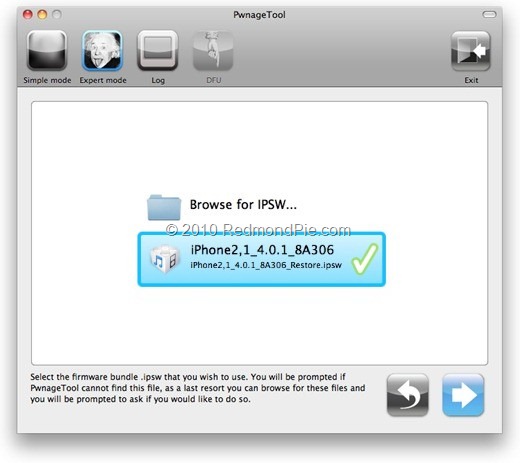
Once again, perform the instructions at your own risk only. I am not responsible if you end up bricking or locking your phone. Only proceed if you are an advanced user, and know what you are doing. Otherwise, wait for the new official tools which would be out soon. [Thanks Ƙaatje for the heads up! | via TGIL Inc.]
Jailbreak iOS 4.1 with Sn0wbreeze [Custom Firmware Windows]
sn0wbreeze 1.8 has been released. This is by the same developer who is behind other popular iPhone jailbreaksn0wbreeze 1.6 and 1.7 for iOS 4, sn0wbreeze for iPhone 3.1.3, f0recast and BlackBreeze. Just like the PwnageTool for Mac, Sn0wbreeze 1.8 can jailbreak iPhone 3GS (old bootrom, and already pwned on iOS 4.x), iPod touch 2G (non MC model) and iPod touch 3G on iOS 4.1 Beta. iPhone 3G users will have to jailbreak using Redsn0w, guide for which is posted here. tools such as

So if you have a Windows machine, you can use Sn0wbreeze 1.8 to create custom firmware files without the upgraded baseband. Again, only the following devices are supported.
- iPhone 3GS (old bootrom and already jailbroken on iOS 4.x)
- iPod touch 2G (non MC model)
- iPod touch 3G
Instructions are as follows.
Step 1: Download and install the latest version of iTunes.
Step 2: Now start iTunes and sync your iPhone with your PC so that it backs-up all your important data including settings, apps, music, contacts and photos.
Step 3: Download Sn0wbreeze and the original iOS 4.1 firmware file for your version of iPhone or iPod touch. Move all these files to your desktop.
Step 4: Start Sn0wbreeze and select “Simple Mode”.

Step 5: Sn0wbreeze will now ask you to browse for your .ipsw file. Select the correct iOS 4.1 firmware .ipsw file by clicking the “Browse” button. Sn0wbreeze will verify the selected file and then will present you with following screen.

Step 6: Click on "Yes" when Sn0wbreeze asks you “Do you want to activate your iPhone?” for hacktivation. Click on “No” only if you are on an officially supported carrier like AT&T.

Step 7: Sn0wbreeze will now create the custom .ipsw file for your iPhone which will be jailbroken.


Step 8: Now you will have to restore your iPhone to this custom firmware 4.1 that you just cooked using Sn0wbreeze for your iPhone. Click on your phone from the sidebar in iTunes and then press and hold left “Shift” button on the keyboard and then click on “Restore” (Not “Update” or “Check for Update”) button in the iTunes and then release the “Shift” button.
This will make iTunes prompt you to select the location for your custom firmware 4.1. Select that custom .ipsw file and click on “Open”.
Step 9: Now sit back and enjoy as iTunes does the rest for you. This will involve a series of automated steps. Be patient at this stage and don’t do anything silly. Just wait while iTunes installs the new iOS 4.1 on your iPhone. Your iPhone screen at this point will be showing a progress bar indicating installation progress. After the installation is done, iPhone will restart automatically and you should now have a fully jailbroken iPhone running on iOS 4.1.
Step 10: Once you are done with the jailbreak process. You can now restore all your settings, apps, music, contacts and photos to the newly installed iOS 4.1 by restoring the backup that you made in Step 2 from iTunes.
Feel free to ask me any question here should you run into any problem during the jailbreak process.
Download iTunes 9.2 for Windows and Mac OS X
Download iOS 4.1 for iPhone 3GS, iPhone 3G and iPod touch
Download .NET Framework 3.5 (required to run Sn0wbreeze)
Download Sn0wbreeze 1.8 (Windows Only) [Fast Mirror link]
Disclaimer: This guide is for testing & educational purposes only. Follow it on your own risk. I’m not responsible for any loss of important data or malfunctioning of your iPhone.
How to Jailbreak iOS 4.1 Beta with Redsn0w [Guide]
Yes you read that right ! The newly released iOS 4.1 is jailbreakable using Redsn0w 0.9.5b5. All you need is the latest iOS 4.1 firmware for iPhone 3G or iPod touch 2G (non-MC Models) and you can jailbreak it using Redsn0w on Windows and Mac. Again, this is strictly for iPhone 3G and iPod touch 2G (non-MC models) only. If your iPhone 3G relies on an unlock, you MUST STAY AWAY from iOS 4.1 for now.

Full set of instructions on how to to jailbreak iPhone 3G and iPod touch 2G on iOS 4.1 using Redsn0w 0.9.5 can be found here. Please read all the instructions carefully before upgrading and jailbreaking your phone on iOS 4.1.
Download iOS 4.1
Download Redsn0w 0.9.5b5-5 for Mac
Download Redsn0w 0.9.5b5-5 for Windows
Download iTunes 9.2 for Windows and Mac
How to Jailbreak iPhone 3GS on iOS 4, which is already Jailbroken Using Spirit with Spirit2Pwn
When iOS 4 jailbreak first came out, it was only compatible with iPhone 3GS (old bootrom), iPhone 3G and iPod touch 2G (non-MC models). Things were even more trickier for iPhone 3GS. These 3GS devices were not only required to have old bootrom, but they were also required to have previously been pwned or jailbroken on anything (like blackra1n) other than Spirit.If your iPhone 3GS was not previously jailbroken with anything other than Spirit, iTunes used to throw an error whenever you tried to restore your phone with custom firmware. Sn0wbreeze 1.6.2 later brought support for these Spirit’ed devices. But in case if you are still getting problems restoring to custom cooked iOS 4 firmware (from PwnageTool or Sn0wbreeze), you can use Spirit2Pwn patch to perfectly restore your iPhone 3GS on iOS 4 custom firmware.
NOTE: This applies to iPhone 3GS with old bootrom, previously jailbroken on iPhone 3.1.3 using Spirit.
Step 1: Start Cydia on your iPhone 3GS (old bootrom, jailbroken on 3.1.3 using Spirit) and touch on “Manage” tab on the bottom. Now touch on “Sources” as seen in the screenshot below.
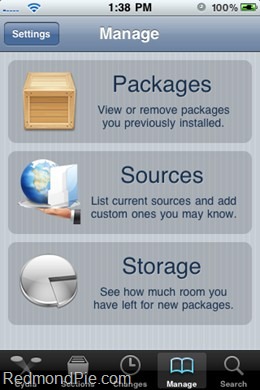
Step 2: Touch on “Edit” and then on “Add”. You will be prompted to enter a url source as seen in the screenshot below. Type “http://repo.woowiz.net” and touch on “Add Source”.
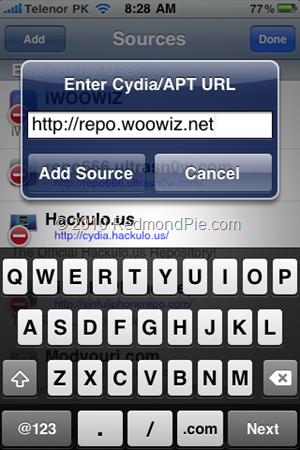
Cydia will now automatically update your sources by following a series of automated steps.
Step 3: Once the repository has been added successfully, Search for “Spirit2Pwn” in Cydia and install this application.

Step 4: Now from here onwards, simply follow our previous guides on how to jailbreak iOS 4 on iPhone 3GS using PwnageTool 4.0 / 4.0.1 for Mac posted here, and Sn0wbreeze 1.6 for 4.0 on Windows guide posted here.
Once you have jailbroken your phone, you can unlock it using ultrasn0w 0.93 (on any baseband), guide for which is posted here.
iOS 4 Jailbreak tool Redsn0w 0.9.5 Updated for Windows and Mac
The iPhone Dev Team has just released a near final version of Redsn0w 0.9.5 for both Windows and Mac. This beta release, like all the previous ones is meant for iPhone 3G and iPod touch 2G only, running iOS 4 (formerly iPhone OS 4). Apart from multitasking and wallpapers support on iOS 4.0 on iPhone 3G and iPod touch 2G, this version also brings support to enable battery percentage which otherwise is disabled by Apple.
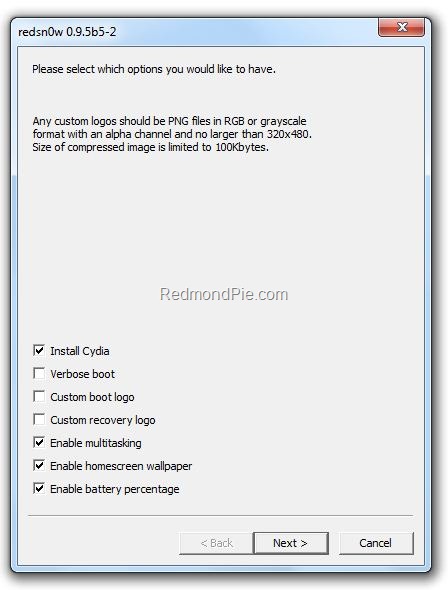
The latest redsn0w beta lets you individually select whether multitasking and homescreen wallpaperWarning Note: This release is strictly meant for official activated iPhones, if you rely on an unlock, stay away from this release.
are enabled. It also adds battery percentage and verbose boot mode options. (Verbose boot shows you the kernel messages during boot)
Note: Once you enable battery percentage, you actually toggle it off and on via Settings→General→Usage.
Instructions to jailbreak iPhone 3G and iPod touch 2G on iOS 4.0 GM using Redsn0w 0.9.5 as usual are exactly similar to the last release. Please read all the instructions posted here carefully before upgrading and jailbreaking your phone on iOS 4.
Download Redsn0w 0.9.5 for Windows
Download Redsn0w 0.9.5 for Mac
Download iPhone iOS 4.0 GM Release
Download iTunes 9.2 for Windows and Mac
iPhone 3GS users should follow the guide posted here to jailbreak iOS 4 using PwnageTool bundles.
If you are on iPhone OS 3.1.3, you can follow our step by step guides to jailbreak iPhone 3GS with Spirit here, iPod touch 3G untethered here, and iPad on OS 3.2 here.
Apple is all set to release the final version of iOS 4 on Monday, followed by first of iPhone 4 devices that will ship next week (June 24th). Final versions of these jailbreaking and unlocking tools for iOS 4 / iPhone 3.1.3 on 05.12.01 baseband can be expected right after the said devices have been released. Stay tuned as will update you, with complete how-to guides whenever they are available for download.
Fix Spirit Jailbreak Error [c0000005]
- I suppose you have downloaded Spirit tool. If not then download it from here and save it on your desktop.
- Now right-click on the Spirit.exe and choose Properties.
- Once Properties window opens, jump to the Compatibility tab and select Windows 98 / Windows ME from the drop down list as shown in the screenshot below.
- Click on OK button to close the window.
- Thats it. Again start Spirit by double clicking the executable. Now you will no see this error anymore.


Slow iPhone/iPad Backup?
If your iPhone or iPad is set to sync automatically when you plug it into your computer, you likely noticed it always performs a backup before syncing. Sometimes, the backup takes an extremely long time. We have found a solution that fixes most of the backup issues in iTunes.
The few steps below involve deleting your backup file in iTunes, so we recommend before you do this, make a copy of that backup file.
In iTunes, go into the settings and click on the Devices icon. There you should see your device listed under "Device backups". If you have more than one item listed, make a note of the date and time of the device backup that matches the device you are having trouble with. This will help us know which backup to make a copy of before we start removing files.
If you are using Windows, backup files are located here:
c:\Documents and Settings\USERNAME\Application Data\Apple Computer\MobileSync\Backup
Mac users will find backup files here:
USERNAME\Library\Application Support\MobileSync\Backup
In the backup folder, you will see one or more folders with a ridiculously long name, like 6de624828c9d586e1f088f932798039e57e2af7c. This is the backup file for your device. To determine which folder is the correct backup file for your device, match the date and time of the folder with the date and time you took note of above. Once you are sure you have the correct backup file, copy the folder to your desktop.
Once you have made a copy of the file, return to iTunes, go back into settings and click on the Devices icon again. In the "Devices backups" list, click on the device backup for your device, then click the "Delete Backup" button.
When this is complete, reconnect your device and allow iTunes to make a new backup. The new backup should complete much faster than before. If anything goes wrong, you can move the copy of the file on your desktop back to your backup folder.
Update: A tip was sent in that said there is a possible bug in iTunes 9.1.1 (11) that causes slow synchronization. If you re-download iTunes from the Apple site, you get version 9.1.1 (12) which supposedly solves the problem. We have not had a chance to test this, so if anyone was able to confirm this fix works be sure to let us know in the comments.
The few steps below involve deleting your backup file in iTunes, so we recommend before you do this, make a copy of that backup file.
In iTunes, go into the settings and click on the Devices icon. There you should see your device listed under "Device backups". If you have more than one item listed, make a note of the date and time of the device backup that matches the device you are having trouble with. This will help us know which backup to make a copy of before we start removing files.
If you are using Windows, backup files are located here:
c:\Documents and Settings\USERNAME\Application Data\Apple Computer\MobileSync\Backup
Mac users will find backup files here:
USERNAME\Library\Application Support\MobileSync\Backup
In the backup folder, you will see one or more folders with a ridiculously long name, like 6de624828c9d586e1f088f932798039e57e2af7c. This is the backup file for your device. To determine which folder is the correct backup file for your device, match the date and time of the folder with the date and time you took note of above. Once you are sure you have the correct backup file, copy the folder to your desktop.
Once you have made a copy of the file, return to iTunes, go back into settings and click on the Devices icon again. In the "Devices backups" list, click on the device backup for your device, then click the "Delete Backup" button.
When this is complete, reconnect your device and allow iTunes to make a new backup. The new backup should complete much faster than before. If anything goes wrong, you can move the copy of the file on your desktop back to your backup folder.
Update: A tip was sent in that said there is a possible bug in iTunes 9.1.1 (11) that causes slow synchronization. If you re-download iTunes from the Apple site, you get version 9.1.1 (12) which supposedly solves the problem. We have not had a chance to test this, so if anyone was able to confirm this fix works be sure to let us know in the comments.
Save SHSH Blobs (ECID SHSH) of iPhone 3.1.3 and iPad 3.2 on Mac OS X
We already did a complete step by step guide on how to save SHSH blobs (ECID SHSH) files of iPhone OS 3.1.3/3.1.2 and iPad OS 3.2 on Windows using AutoSHSH. But then I received lots feedback via email from users on OS X who couldn’t figure out on how to save their iPhone, iPad or iPod touch SHSH files using a Mac.Since Apple hasn’t released any firmware update to patch the exploit used by Spirit to jailbreak iPhone 3.1.3 and iPad 3.2 untethered, you still have time to save them so that you can downgrade and re-jailbreak your device incase you accidently update to the new firmware.
The following guide using the latest beta version of Firmware Umbrella to save SHSH blobs. If you are on Windows, follow the guide posted here. I will highly recommend reading the Windows guide where I have explained in detail on what are SHSH blobs and why is it important to save them.
Step 1: Download the latest beta version of Firmware Umbrella. (Download link).
Step 2: Make sure you are running the latest version of iTunes and have Java jdk 1.5 or higher installed.
Step 3: Start the program and plug in any ONE of the iDevices (iPhone/iPad/iPod touch).
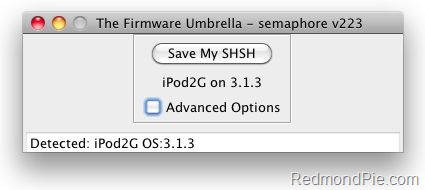
Step 4: Click on “Save My SHSH”. Firmware Umbrella will now grab the signature for you. Once done, the “Save My SHSH” button will be grayed-out.
It will be enabled again once a ticket has been generated to save it to saurik’s server.
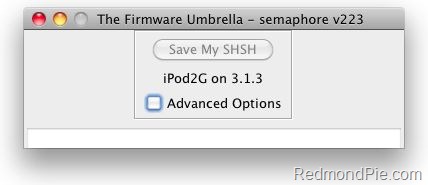
This is it ! You should be safe now. Make sure you save the signature for your iPhone, iPad and iPod touch on file before Apple releases the next firmware.
Recover Deleted Photos from iPhone / iPad After Spirit Jailbreak
The initial release of Spirit had this bug, which accidently deleted all photos from the iDevice which you used to jailbreak with it. If you were wise enough to make a backup before jailbreaking your device, you can now recover it using iPhone Backup Extractor.
Follow the step by step guide posted below to recover your deleted photos from iPhone, iPad or iPod touch after jailbreaking it with Spirit.
Step 1: Install OpenSSH on your device. Instructions for installing OpenSSH on iPad can be found here, and for iPhone/iPod touch can be found here.
Step 2: Download and install iPhone Backup Extractor.
(Download links: Windows 32-bit, 64-bit – Mac OS X)
Step 3: Run iPhone Backup Extractor and select the last backup which you made before jailbreaking your device using Spirit.
Step 4: Navigate to Media/Media/DCIM and select this folder. Click ‘Next’ to save the files locally on your hard drive.
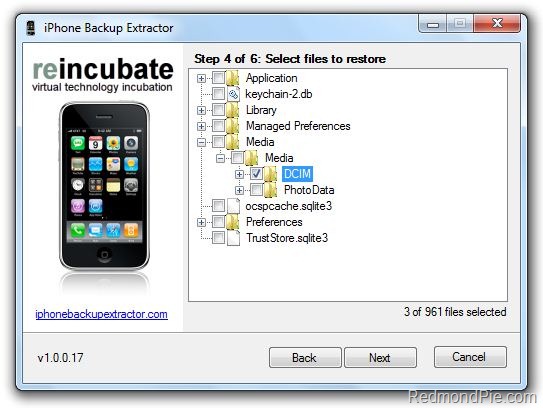
Step 5: Download and install Cyberduck for Mac or WinSCP for Windows. Enter the following details to login to your iPad:

Cyberduck
- Server: The IP address of your iPad. Settings –> WiFi –>
- Username: root
- Password: alpine
- Protocol: SFTP (SSH File Transfer Protocol)
- Hostname: The IP address of your iPad. Setting –> WiFi –>
- User name: root
- Password: alpine
- Protocol: SCP

Step 7: Reboot your iPhone/iPad/iPod touch.
That’s it ! you should now have all your photos back like you did before Spirit jailbreak.
AppSync for iPad 3.2 Jailbreak Firmware
AppSync has been updated to bring support for the iPad. For those of you who don’t know, AppSync patches MobileInstallation file on iPhone and iPad OS which is needed in order to install .ipa files manually without using iTunes. A new version of AppSync has now been released which is compatible with the latest iPad 3.2 firmware. Make sure you have jailbroken your iPad on firmware 3.2 before following the steps below. Complete step-by-step guide on how to jailbreak your iPad with Spirit can be found here.
Here’s what you have to do to patch the mobileinstallation file on your iPad.
Step 1: Start “Cydia” on your iPad.
Step 2: Touch on “Manage” tab on the bottom.
Step 3: Now touch on “Sources” as seen in the screenshot below:

Step 4: Touch on “Edit”, and then on “Add”. You should now be prompted to enter a url source as seen in the screenshot below. Type “http://cydia.hackulo.us” and click on“Add Source”.
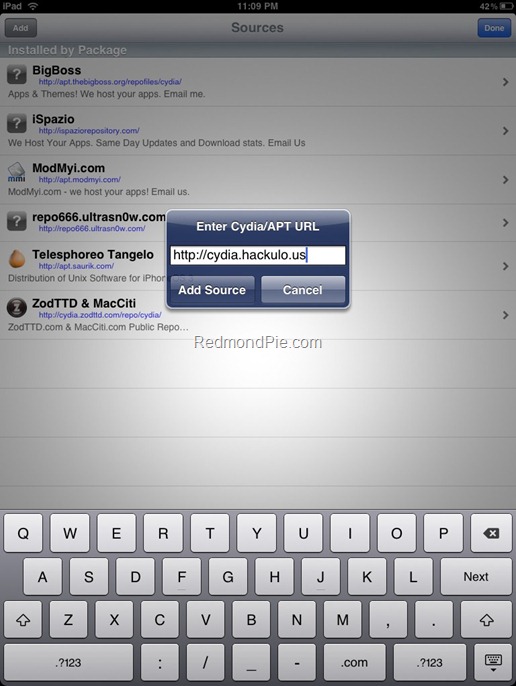
Cydia will now automatically update your sources by following a series of automated steps.
Step 5: After installation is completed. Search for “AppSync for OS 3.2” in Cydia and install this application. This app will automatically patch mobileinstallation file on your jailbroken iPad running firmware 3.2.
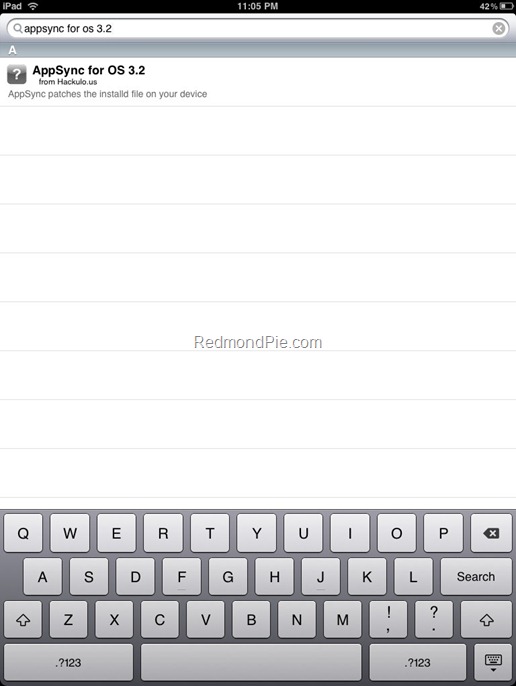
You should now be able to install .ipa files manually on your iPad running firmware 3.2.
Run iPhone Apps in Native Resolution of iPad (Non-Pixelated)
The following step by step guide will help you enable this cool trick with which you can run iPhone apps on iPad without pixelation of any kind in full blown native resolution of iPad. You will need to have a jailbroken iPad to enable this. Follow the step by step guide posted here to jailbreak your iPad on OS 3.2 with Spirit.
Note: This guide shows how to run Facebook App for iPhone on iPad in native resolution of iPad without pixelated graphics. You can do it with just about any iPhone application. In my tests, it worked best Facebook. Other apps which I tried were Foursquare and Dropbox but they didn’t work well at all.
Step 1: Make sure you have OpenSSH installed on your iPad:
- Open Cydia. Touch on “Search” tab and then search for “OpenSSH”.
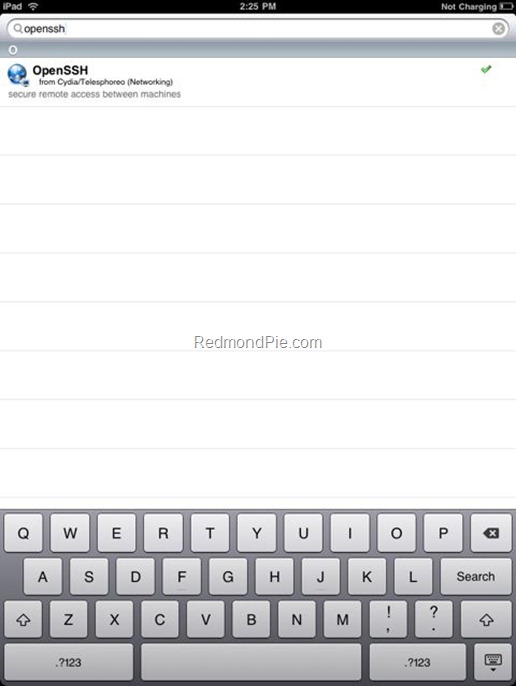
- Install “OpenSSH” and reboot your iPad.
Step 3: Download and install Cyberduck for Mac or WinSCP for Windows. Enter the following details to login to your iPad:
Cyberduck
- Server: The IP address of your iPad. Settings –> WiFi –>
- Username: root
- Password: alpine
- Protocol: SFTP (SSH File Transfer Protocol)
- Hostname: The IP address of your iPad. Setting –> WiFi –>
- User name: root
- Password: alpine
- Protocol: SCP
![Enable Tethering on iPhone 3.1.2 Firmware [iPhone 3GS and iPhone 3G] Enable Tethering on iPhone 3.1.2 Firmware [iPhone 3GS and iPhone 3G]](http://redmondpie.com/wp-content/uploads/2009/10/EnableTeth.2FirmwareiPhone3GSandiPhone3G_6DB/1.png)
Step 4: Navigate to /var/mobile/Applications/ directory. Choose the application of your choice.
Step 5: Edit the info.plist file in TextEdit or TextWrangler and add the following lines as shown in the screenshot below.
UIDeviceFamily
1
2
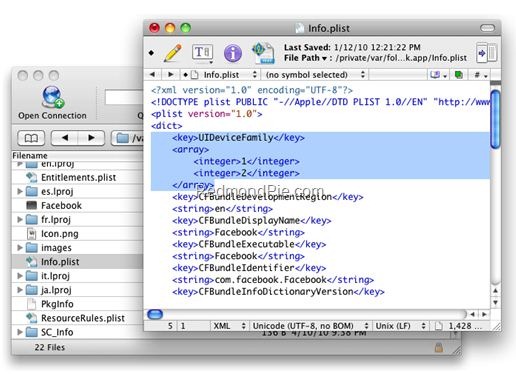
Step 6: Save this file and disconnect your iPad.
Step 7: Now simply restart your iPad. Voila ! You should now have your iPhone app running in native resolution of iPad – without any pixelation !

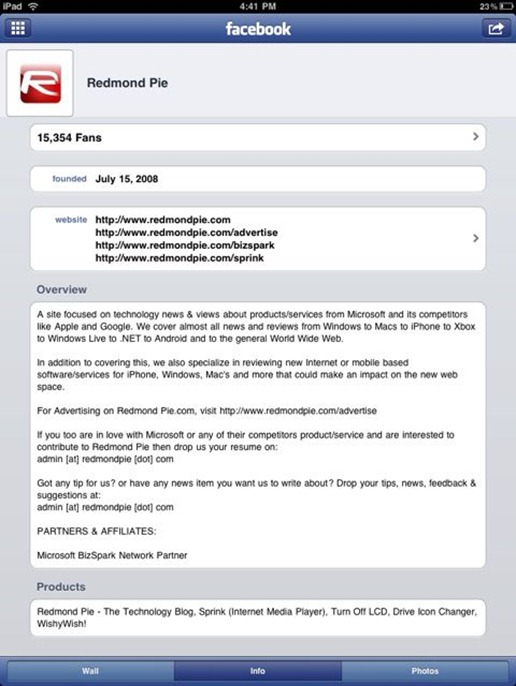
Disclaimer: This guide is for testing & educational purposes only. Follow it on your own risk. I’m not responsible for any loss of important data or malfunctioning of your iPad.
Save SHSH Blobs (ECID SHSH) of iPhone 3.1.3 and iPad 3.2
Since Spirit jailbreak release is on the horizon, it is time to save your SHSH blobs so that you can jailbreak (by downgrading) your device again should Apple release a new firmware once the exploit is public. The following two paragraphs explains what are SHSH blobs and why is it important to save them now.
So first up, what exactly is SHSH blob or ECID SHSH? Well, it is basically is a unique signature which is checked against Apple servers whenever you decide to restore the firmware on any of your iDevice (iPhone, iPad and iPod touch). Once a new firmware is released, Apple stops signing the older firmware, hence making it impossible to restore back to the older firmware from iTunes.
Now to “why is it important to save SHSH blob”: The creator of Cydia has setup a new server which basically mimics Apple’s verification server and can save your older signature (SHSH blob) so that you can downgrade or restore back to the older firmware. This is important because if you don’t have your SHSH blob saved, and accidently update to new firmware, you’ll loose your jailbreak and furthermore, you wont be able to downgrade back to older firmware to re-jailbreak your device.
Since Spirit is a userland jailbreak, the exploit it uses is very likely going to be patched in the form of new firmware. It is important to save your iPhone / iPad / iPod touch SHSH blobs now so that you don’t loose the ability to downgrade (and re-jailbreak) your device should you accidently upgrade.
There are number of ways you can do this. You can either use AutoSHSH, Firmware Umbrella or directly go through saurik’s server. The following guide uses AutoSHSH to save SHSH blobs of iPhone, iPad and iPod touch.
Step 1: Download the latest version of AutoSHSH. (Download link given below).
Step 2: Start the program and plug in any ONE of the iDevices (iPhone/iPad/iPod touch) in recovery mode. To do this, turn off your device and hold down the “Home” button while connecting the USB cable until you see “Connect to iTunes” message and logo on your iPhone.

Step 3: Click on “Grab my SHSH Blobs Automatically”. AutoSHSH will now grab the signature for you. Once done, it will ask you to save it locally. Make sure you keep it in a safe place as you might need it when you want to downgrade back to the older firmware. AutoSHSH will also automatically upload the signature file to saurik’s server.
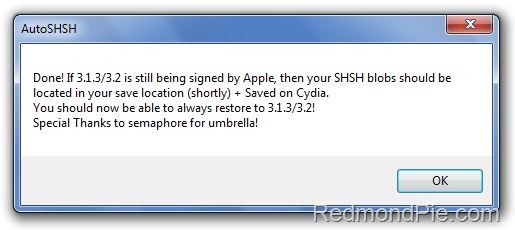
This is it ! You should all be safe now. Spirit jailbreak release is imminent now. Make sure you save the signature for your iPhone, iPad and iPod touch on file before Apple releases the next firmware.
iPhone OS 4.0: An In-depth Look at the Jailbreak Situation
Jailbreaking the iPhone has always been crucial, giving you access to a whole set of features, allowing you to install tons of useful apps which otherwise wouldn’t have been possible, and most importantly, it also allows you to unlock your phone so that you can use it with any carrier. Apple of course patches all these loopholes in every new version of its OS which makes jailbreaking harder. But sooner or later, hackers have always managed to find new exploits which jailbreaks the iPhone on the latest firmware.
We can’t say for sure what the new iPhone 4.0 OS would be like, but we’ll know soon as it is set to be unveiled tomorrow at an event, tagged as “Get a sneak peak into the future of iPhone OS”. According to different sources, it does boast pretty neat features like Expose-like multitasking, and more. But at the same time, Apple is planning to raise the security bar, like always, we’re quite sure that Apple will try and patch all the possible known exploits to make jailbreaking the iPhone OS 4.0 a bit tough, not impossible though.
Spirit, the new userland untethered jailbreak, which managed to jailbreak iPhone 3.2 on iPad within 24 hours of its launch no doubt is the tool everyone is looking forward to, along with the solution which geohot has already demonstrated. The infamous iPhone Dev Team is also said to have an exploit (given to them by Sherif Hashim) which can unlock the latest 05.12.01 baseband.
While no ETA has been given for any of these mentioned tools, there is this talk going on in the community that they will be released once either iPad 3G hits the shelves, or when Apple releases iPhone 3.2 for iPhone and iPod touch. Now if these tools are released with iPad 3G launch later this month, all the exploits will be made public and Apple for sure will patch them up when they release the new iPhone 4.0 with the next generation iPhone. Once that happens, a new exploit will be required to unlock the then latest baseband on OS 4.0.
Now question is on whether it is worth making all these exploits public for a minor release like iPhone 3.x, or just wait for the next-gen iPhone with OS 4.0? Whatever decision these hackers take will be in the best interest of the entire community.
While this game of cat and mouse between Apple and iPhone hackers continue, you can follow our complete jailbreaking guide for iPhone 3.1.3 firmware for iPhone 2G, 3G, 3GS and iPod touch 1G/2G using redsn0w 0.9.3, redsn0w 0.9.4, sn0wbreeze, PwnageTool 3.1.5. Unlocking can be done using ultrasn0w or blacksn0w.
For iPhone 3.1.2 firmware, you can use blackra1n, PwnageTool, redsn0w, sn0wbreeze, ultrasn0w and blacksn0w to jailbreak and unlock your iPhone and iPod touch.
Blacksn0w RC2 Final for Unlocking iPhone 3.1.3 Baseband 05.11.07 is Now LIVE!
The final version of Blacksn0w RC2 is now available on Cydia. This version brings fix for WiFi loss, and boot loops issue which was hampering users in the last ‘test’ release. For those of you who don’t know, blacksn0w RC2 is basically a repackaged version of the original unlock released by geohot, and the fix which was recently released by MSFT Guy for 05.11.07 baseband on iPhone OS 3.1.3.

The installation instructions for blacksn0w RC2 (Final) are exactly similar to the last release. Simply follow the step by step guide posted here to unlock iPhone 3GS/3G, on iPhone 3.1.3 05.11.07 Baseband using blacksn0w RC2 version 1.0.
You can also check out our complete jailbreaking guides for iPhone 3.1.3 firmware for iPhone 2G, 3G, 3GS and iPod touch 1G/2G using redsn0w 0.9.3, redsn0w 0.9.4, sn0wbreeze, PwnageTool 3.1.5. Unlocking can be done using ultrasn0w or blacksn0w.
For iPhone 3.1.2 firmware, you can use blackra1n, PwnageTool, redsn0w, sn0wbreeze, ultrasn0w and blacksn0w to jailbreak and unlock your iPhone and iPod touch.
BlackSn0w Unlock Gets Updated for iPhone OS 3.1.3 on 05.11.07

Good News for those who are stuck on iPhone 3GS OS 3.1.3 / Baseband 05.11.07 and can’t downgrade to earlier versions because they didn’t saved their Cydia SHSH. MSFTGuy and PushFix fixed the Blacksn0w and firmware 3.1.3 issue and now this unofficial patched version of blacksn0w is available on PushFix Cydia repo. This modified version of blacksn0w adds support for phones running 3.1.3 with 05.11.07 baseband (phones upgraded with PwnageTool or Sn0wbreeze). It also fixes a small bug that appears to make WiFi much more stable
Note : Needless to mention but if you updated your 3.1.2 or less OS to 3.1.3 stock firmware you are out of luck because your Baseband is updated to 5.12.01 and latest BB is incompatible with Ultrasn0w/ Blacksn0w. MSFTGuys patched release is for BB 05.11.07 only.
The BlackSn0w Unlock by Geohot has been updated by MSFTGuy and PushFix to work with the 3.1.3 firmware and 05.11.07 baseband combination.
This modified version of BlackSn0w only works for phones upgraded with PwnageTool or Sn0wbreeze. Those who have updated to OS 3.1.3 by any other method will have the 05.12.01 baseband.
According to iHackintosh, the updated unlock also fixes a small bug that appears to make WiFi much more stable.
Download Installation Instructions
Blacksn0w RC2 will be available on MMI repo very soon, if you are impatient one then you can add the source http:// cydia.pushfix.info to Cydia and install it now. The package is called " blacksn0w RC2 "
๑۩۞۩๑ Iphone & Ipod Touch Wiki ۞
Without Wifi Use Cyder
Source
Sn0wbreeze V1.5.2 to Jailbreak iPhone 3.1.3
Yet another update to Sn0wbreeze has been released. This new update version 3.1.3 V1.5.2 brings fix for 64-bit users who were earlier having problems using this software with their iPhone on 64-bit Windows machines. Also added in this version is more speed and reliability, and the package has now been reduced to just 18mb in size. Unfortunately though, Blacksn0w unlock for iPhone 3GS is still crippled in this version, but you can follow the fix posted here for blacksn0w to unlock 05.11.07 baseband on this latest firmware. If you have iPhone 2G, 3G, 3GS or iPhone touch 1G/2G, you can use sn0wbreeze to jailbreak iPhone OS 3.1.3.
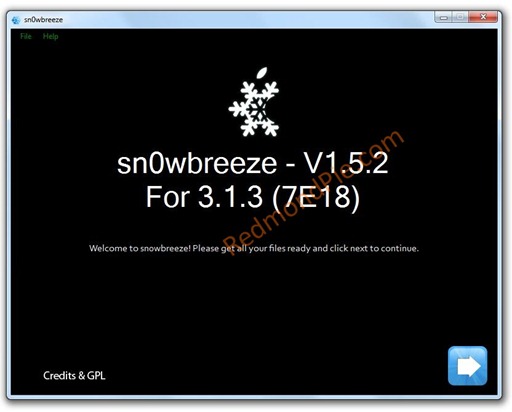
For those of you who don’t know, Sn0wbreeze is a jailbreaking tool like PwnageTool for iPhone and iPod touch which can be used to create custom .ipsw files. But unlike the PwnageTool, Sn0wbreeze is fully compatible to work with Windows machines.
Instructions for jailbreaking using sn0wbreeze 3.1.3 V1.5.2 are exactly similar to the last release. Follow the complete step by step guide posted here to jailbreak your iPhone and iPod touch using sn0wbreeze V1.5.2. Once you are done with jailbreak, you can then unlock your iPhone using ultrasn0w (for 04.26.08 baseband), or by using blacksn0w (for 05.11.07 baseband).
You can also use Dev-Team’s PwnageTool 3.1.5 which can jailbreak iPhone 2G, 3G, 3GS (older bootrom and with baseband 04.26.08) and iPod touch 1G/2G on 3.1.3 firmware.
Alternatively, you can follow our complete jailbreaking guide for iPhone 3.1.3 2G and iPod touch 1G/2G using redsn0w 0.9.3 and using redsn0w 0.9.4 for iPhone 2G, 3G and iPod touch 1G/2G.
For iPhone 3.1.2 firmware, you can use blackra1n, PwnageTool, redsn0w, sn0wbreeze, ultrasn0w and blacksn0w to jailbreak and unlock your iPhone and iPod touch.
Download the Original iPhone OS 3.1.3 firmware for iPhone
Download .NET Framework 3.5 (required to run Sn0wbreeze)
Download Sn0wbreeze for Windows [Fast Mirror Link]
Download .NET Framework 3.5 (required to run Sn0wbreeze)
Download Sn0wbreeze for Windows [Fast Mirror Link]
Blackra1n Fix for iTunes 9.1 with BlackBreeze
iTunes 9.1, which was released a few hours ago caused syncing issues for many users (specially on Windows), who were jailbroken on iPhone 3.1.2 (tethered) using blackra1n. But now thanks to ih8sn0w, this issue can now be fixed by using BlackBreeze.

To fix blackra1n RC3, simply start BlackBreeze and select blackra1n RC3. Now select the directory where you want to save the fixed blackra1n RC3 executable file. You’ll now notice that a new file by the name of blackra1n-fixed.exe would have been created in the directory where you chose to save it.
Now start this fixed version of blackra1n RC3 and use this to start your device (tethered). Once done, you’ll now be able to sync your iPhone (firmware 3.1.2) safely with iTunes 9.1.
Also check out our complete jailbreaking guides for iPhone 3.1.3 firmware
for iPhone 2G, 3G, 3GS and iPod touch 1G/2G using redsn0w 0.9.3, redsn0w 0.9.4, sn0wbreeze, PwnageTool 3.1.5. Unlocking can be done using ultrasn0w or blacksn0w.
For iPhone 3.1.2 firmware, you can use blackra1n, PwnageTool, redsn0w, sn0wbreeze, ultrasn0w and blacksn0w to jailbreak and unlock your iPhone and iPod touch.
Download iTunes 9.1 for Windows
Download BlackBreeze for Windows [Fast Mirror Link]
Download Blackra1n RC3
ToolJail for iPhone 3.1.3 Jailbreak Assistance
if you loved F0recast, you will love this one too. ToolJail is designed for iPhone newbie’s to help them jailbreak and unlock their iPhone and iPod touch. It contains all the necessary jailbreak and unlock instructions, along with how-to’s on DFU and Recovery Mode, downgrading firmware, and direct download links for all the necessary tools required.
You use it by simply entering all the info about your iPhone and iPod touch and then the tool will report back on whether or not you can jailbreak and unlock your phone. In case you don’t know something, you can always click “How to find out?” link which will guide you in finding out that particular info about your iPhone or iPod touch.

Also take a look at our complete jailbreaking guide for iPhone 3.1.3 firmware for iPhone 2G, 3G, 3GS and iPod touch 1G/2G using redsn0w 0.9.3, redsn0w 0.9.4, sn0wbreeze, PwnageTool 3.1.5. Unlocking can be done using ultrasn0w or blacksn0w.
For iPhone 3.1.2 firmware, you can use blackra1n, PwnageTool, redsn0w, sn0wbreeze, ultrasn0w and blacksn0w to jailbreak and unlock your iPhone and iPod touch.
You may also like to check out:
 While the news of Apple's iPad having 3G wasn't exactly a surprise, the move to a new format for the SIM certainly was. The SIM -- that tiny card that holds your contact info and account information that you find in your GSM handset -- is a 15 x 25mm plastic card whereas the new Micro SIM (also known as a 3FF SIM) is a diminutive 12 x 15mm, about 52% smaller. Needless to say, it's not physically compatible with your current phone. This card was developed by the ETSI (European Telecommunications Standards Institute) to offer things like more storage space on-chip for provider applications, increased control and security functions -- over what, we don't know -- and the new smaller form factor allows it to fit in tiny devices. Frankly, we wouldn't call the iPad "tiny" and we have absolutely no clue what justification Apple had to switch to it other than a desire to be different -- this is the company that pioneered Mini DisplayPort, after all -- but the long and the short of it is that you're going to have a hard time finding a carrier offering Micro SIMs in the short term since the GSMA doesn't appear to be actively spearheading a mass conversion. In fact, from AT&T's perspective, this is better than a software lock in some ways -- you're not going to be able to download a hack that gets you on another network, so you're totally at the mercy of your carrier at choice for providing a compatible card. Intentionally evil? Perhaps not -- all standards have to start somewhere -- but it's an awful pain in the ass.
While the news of Apple's iPad having 3G wasn't exactly a surprise, the move to a new format for the SIM certainly was. The SIM -- that tiny card that holds your contact info and account information that you find in your GSM handset -- is a 15 x 25mm plastic card whereas the new Micro SIM (also known as a 3FF SIM) is a diminutive 12 x 15mm, about 52% smaller. Needless to say, it's not physically compatible with your current phone. This card was developed by the ETSI (European Telecommunications Standards Institute) to offer things like more storage space on-chip for provider applications, increased control and security functions -- over what, we don't know -- and the new smaller form factor allows it to fit in tiny devices. Frankly, we wouldn't call the iPad "tiny" and we have absolutely no clue what justification Apple had to switch to it other than a desire to be different -- this is the company that pioneered Mini DisplayPort, after all -- but the long and the short of it is that you're going to have a hard time finding a carrier offering Micro SIMs in the short term since the GSMA doesn't appear to be actively spearheading a mass conversion. In fact, from AT&T's perspective, this is better than a software lock in some ways -- you're not going to be able to download a hack that gets you on another network, so you're totally at the mercy of your carrier at choice for providing a compatible card. Intentionally evil? Perhaps not -- all standards have to start somewhere -- but it's an awful pain in the ass.
All About i-Phone!
iPhone 3GS Official Firmwares
v3.0.0 - Modem FW 04.26.08
v3.0.1 - Modem FW 04.26.08
v3.1.0 - Modem FW 05.11.07
v3.1.2 - Modem FW 05.11.07
v3.1.3 - Modem FW 05.12.01
iPhone 3G Official Firmwares
v2.0.0 - Modem FW 01.45.00
v2.0.1 - Modem FW 01.48.02
v2.0.2 - Modem FW 02.08.01
v2.1.0 - Modem FW 02.11.07
v2.2.0 - Modem FW 02.28.00
v2.2.1 - Modem FW 02.30.03
v3.0.0 - Modem FW 04.26.08
v3.0.1 - Modem FW 04.26.08
v3.1.0 - Modem FW 05.11.07
v3.1.2 - Modem FW 05.11.07
v3.1.3 - Modem FW 05.12.01
iPhone 2G Official Firmwares
v1.0.0 - Modem FW 03.11.02_G
v1.0.1 - Modem FW 03.12.08_G
v1.0.2 - Modem FW 03.14.08_G
v1.1.1 - Modem FW 04.01.13_G
v1.1.2 - Modem FW 04.02.13_G
v1.1.3 - Modem FW 04.03.13_G
v1.1.4 - Modem FW 04.04.05_G
v2.0.0 - Modem FW 04.05.04_G
v2.0.1 - Modem FW 04.05.04_G
v2.0.2 - Modem FW 04.05.04_G
v2.1.0 - Modem FW 04.05.04_G
v2.2.0 - Modem FW 04.05.04_G
v2.2.1 - Modem FW 04.05.04_G
v3.0.0 - Modem FW 04.05.04_G
v3.0.1 - Modem FW 04.05.04_G
v3.1.0 - Modem FW 04.05.04_G
v3.1.2 - Modem FW 04.05.04_G
v3.1.3 - Modem FW 04.05.04_G
************************************************** *
Download iPhone OS 3.1.2 Custom Firmware (IPSW Files) for iPhone 3GS, 3G, 2G
iPhone 3GS Custom IPSW
Activated (for UnOfficial Carrier Users)
iPhone2_1_3.1.2_7D11_Custom_Restore_Activated.001
iPhone2_1_3.1.2_7D11_Custom_Restore_Activated.002
iPhone2_1_3.1.2_7D11_Custom_Restore_Activated.003
iPhone2_1_3.1.2_7D11_Custom_Restore_Activated.004
iPhone 3G Custom IPSW
Activated (for UnOfficial Carrier Users)
iPhone1_2_3.1.2_7D11_Custom_Restore-Activated.001
iPhone1_2_3.1.2_7D11_Custom_Restore-Activated.002
iPhone1_2_3.1.2_7D11_Custom_Restore-Activated.003
iPhone 2G Custom IPSW
Activated (for UnOfficial Carrier Users)
iPhone1_1_3.1.2_7D11_Custom_Restore_Activated.001
iPhone1_1_3.1.2_7D11_Custom_Restore_Activated.002
iPhone1_1_3.1.2_7D11_Custom_Restore_Activated.003
Download iPhone OS 3.1.2 Custom Firmware (IPSW Files) for iPhone 3GS, 3G, 2G
iPhone 3GS Custom Firmware 3.1.3 IPSW
Activated (for UnOfficial Carrier Users)
iPhone2_1_3.1.3_7E18_Custom_Restore_Activated.zip. 001
iPhone2_1_3.1.3_7E18_Custom_Restore_Activated.zip. 002
iPhone2_1_3.1.3_7E18_Custom_Restore_Activated.zip. 003
iPhone2_1_3.1.3_7E18_Custom_Restore_Activated.zip. 004
iPhone 3G Custom Firmware 3.1.3 IPSW
Activated (for UnOfficial Carrier Users)
iPhone1_2_3.1.3_7E18_Custom_Restore_Activated.zip. 001
iPhone1_2_3.1.3_7E18_Custom_Restore_Activated.zip. 002
iPhone1_2_3.1.3_7E18_Custom_Restore_Activated.zip. 003
iPhone 2G Custom Firmware 3.1.3 IPSW
Activated (for UnOfficial Carrier Users)
iPhone1_1_3.1.3_7E18_Custom_Restore_Activated.zip. 001
iPhone1_1_3.1.3_7E18_Custom_Restore_Activated.zip. 002
iPhone1_1_3.1.3_7E18_Custom_Restore_Activated.zip. 003
************************************************** ********
Ipod Touch 1G Official Firmwares
Ipod Touch 1G (1.1/3A101a)
Ipod Touch 1G (1.1.1/3A110a)
Ipod Touch 1G (1.1.2/3B48b)
Ipod Touch 1G (1.1.3/4A93)
Ipod Touch 1G (1.1.4/4A102)
Ipod Touch 1G (1.1.5 /4B1)
Ipod Touch 1G (2.0/5A347)
Ipod Touch 1G (2.0.1 /5B108)
Ipod Touch 1G (2.0.2/5C1)
Ipod Touch 1G (2.1/5F137)
Ipod Touch 1G (2.2/5G77)
Ipod Touch 1G (2.2.1/5H11)
Ipod Touch 1G (3.0/7A341)
Ipod Touch 1G (3.1.2/7D11)
Ipod Touch 1G (3.1.3/7E18)
Ipod Touch 2G Official Firmwares
Ipod Touch 2G (2.1.1/5F138)
Ipod Touch 2G (2.2/5G77a)
Ipod Touch 2G (2.2.1/5H11a)
Ipod Touch 2G (3.0/7A341)
Ipod Touch 2G (3.1.2/7D11)
Ipod Touch 2G (3.1.3/7E18)
Ipod Touch 3G Official Firmwares
Ipod Touch 3G (3.1.1/7C145)
Ipod Touch 3G (3.1.2/7D11)
Ipod Touch 3G (3.1.3/7E18)
**************************************************
**************************************************
Softwares and Guides For Jailbreak
Iphone Dev Team Official Torrent
Redsn0w 0.9.3
Windows
Mac
Redsn0w 0.9.2
Windows
Mac
Guides For Redsn0w
How to Jailbreak Your iPhone 3GS on OS 3.1.2 Using RedSn0w (Windows)
How to Jailbreak Your iPhone 3G on OS 3.1.2 Using RedSn0w (Windows)
How to Unlock/Jailbreak Your iPhone 2G on OS 3.1.2 Using RedSn0w (Windows)
PwnageTool 3.15 For Mac Only
Mirror 1
Mirror 2
Mirror 3
Guides For PwnageTool
How to Jailbreak Your iPhone 3GS Using PwnageTool [Mac]
How to Jailbreak Your iPhone 3G Using PwnageTool (Mac)
How to Unlock/Jailbreak Your iPhone 2G PwnageTool (Mac)
Blacksn0w
Go to blackweather to download Latest Windows Or Mac Version
Guides For blacksn0w
How to Jailbreak and Unlock Your iPhone 3G, 3GS Using BlackSn0w [Windows]
How to Jailbreak and Unlock Your iPhone 3G, 3GS Using BlackSn0w [Mac]
Sn0wBreeze
Jailbreak the iPod Touch 1G, 2G and iPhone 2G, 3G, and 3G[S](old bootrom & non MC).
Download
Guides For Sn0wBreeze
How to Jailbreak Your iPhone With Sn0wBreeze
Baseband bootloaders
3.9
4.6
************************************************** ***********
Iphone Unlocking Guides And Softwares
How to Unlock the iPhone 3G, 3GS Using UltraSn0w
How to Unlock the iPhone 3G, 3GS Using BlackSn0w
Without WiFi Unlock
۩۞۩ Here working Unlocker IPhone 3G,3GS OS v3.1.2 without wifi 100% ۩۞۩
.:: Unlock iPhone 3G,3GS OS 3.0,3.0.1 without wifi (No Software required) ::.
3GS Always Recovery mode after reboot READ IT
.:: iPhone 3G,3GS Having 3.1.3 or Modem 05.12.01 ::.
.:: iPhone 3GS "device isn't eligible" error while trying to Restore ::.
************************************************** *
iTune All Versions
32 bit
64 bit
NET Framework Version 3.5
iREB
Bypass any errors while restoring to a custom IPSW in iTunes for: iPhone 2G, iPhone 3G, and iPod Touch 1G.
Windows
Mac (Coming Soon )
f0recast
Check if your device is unlockable or Tethered with just a simple USB connect!
Wincp
Iphone Browser
Iphone Explorer
۩۞۩๑ CYDER ۞ Cydia in PC >Ultrasn0w,Ssh,Appliactions,Games,Theme Install Without Wifi
.:: Crack Applications Patch for 3.0--3.1.3 without WIFI (No Software required) ::.
How to Put an iPhone Into DFU Mode
How to Find the Firmware and Baseband Version of Your iPhone
How to identify iphone 2G ,3G And 3GS
iphone and ipod touch disabled or to remove passcode w/o restoring to itunes
How to Put an iPhone Into Recovery Mode
How to Use Your iPhone as a USB Drive
How to Change Your iPhone Boot Logo Without Reinstalling
How to Make iPhone Applications Run in the Background
Native MMS iPhone 2G: Enable MMS on iPhone 2G OS 3.1.2
How to SSH into iPhone/iPod Touch using WinSCP (Windows)
How to Enable Video Editing on iPhone 3G or iPhone 2G
For Crack Application
***Iphone Appstore Applications ***(direct download WITH YOUTUBE REVIEW)
CRACKED iPhone AppStore apps [ONLY THIS THREAD]
Backup all Important Data from Apple iPhone: Step-by-step Manual
Connect your iPhone to your computer and sync normally
Use Iphone Browser
For SMS > Var/mobile/library/sms/ sms.db
For Contacts Var/mobile/library/AddressBook/AddressBookImages.sqlitedb
For Notes Var/mobile/library/notes/notes.db
For youtube bookmarks Var/mobile/library/youtube/bookmarls.plist
For Mxtube videos Var/mobile/Media/mxtube
For Cycorder Videos Var/mobile/Media/videos
Glossary
Firmware - The operating system on the device that can be changed through downloadable updates
Jailbreak - The process by which a device is modified to allow unsigned code to be run
Unlock - The removal of SIM restrictions on the modem, allowing the use of the phone on any carrier
Baseband - Software that loads either the baseband or operating system into memory before execution
Bootloader - Software that loads either the baseband or operating system into memory before execution
Recovery mode - A special mode in the device allowing firmware restoration; in this mode, the screen of the device shows a graphic
DFU mode - A special mode in the device that bypasses the loading of the operating system for recovery purposes; in this mode, the screen of the device is blank

You use it by simply entering all the info about your iPhone and iPod touch and then the tool will report back on whether or not you can jailbreak and unlock your phone. In case you don’t know something, you can always click “How to find out?” link which will guide you in finding out that particular info about your iPhone or iPod touch.

Also take a look at our complete jailbreaking guide for iPhone 3.1.3 firmware for iPhone 2G, 3G, 3GS and iPod touch 1G/2G using redsn0w 0.9.3, redsn0w 0.9.4, sn0wbreeze, PwnageTool 3.1.5. Unlocking can be done using ultrasn0w or blacksn0w.
For iPhone 3.1.2 firmware, you can use blackra1n, PwnageTool, redsn0w, sn0wbreeze, ultrasn0w and blacksn0w to jailbreak and unlock your iPhone and iPod touch.
You may also like to check out:
- How to Downgrade iPhone 3.1.3 Baseband 05.12.01
- Fix 1604 Error During iPhone 3.1.3 IPSW Custom Restore
- Make iTunes Believe You Have iPhone OS 3.1.3 Installed
- AppSync for iPhone 3.1.3 Jailbreak Firmware
- Push Doctor Fix for Push Notifications on Hacktivated iPhone 3.1.3
Apple iPad's 'Micro SIM' explained

All About i-Phone!

iPhone 3GS Official Firmwares
v3.0.0 - Modem FW 04.26.08
v3.0.1 - Modem FW 04.26.08
v3.1.0 - Modem FW 05.11.07
v3.1.2 - Modem FW 05.11.07
v3.1.3 - Modem FW 05.12.01
iPhone 3G Official Firmwares
v2.0.0 - Modem FW 01.45.00
v2.0.1 - Modem FW 01.48.02
v2.0.2 - Modem FW 02.08.01
v2.1.0 - Modem FW 02.11.07
v2.2.0 - Modem FW 02.28.00
v2.2.1 - Modem FW 02.30.03
v3.0.0 - Modem FW 04.26.08
v3.0.1 - Modem FW 04.26.08
v3.1.0 - Modem FW 05.11.07
v3.1.2 - Modem FW 05.11.07
v3.1.3 - Modem FW 05.12.01
iPhone 2G Official Firmwares
v1.0.0 - Modem FW 03.11.02_G
v1.0.1 - Modem FW 03.12.08_G
v1.0.2 - Modem FW 03.14.08_G
v1.1.1 - Modem FW 04.01.13_G
v1.1.2 - Modem FW 04.02.13_G
v1.1.3 - Modem FW 04.03.13_G
v1.1.4 - Modem FW 04.04.05_G
v2.0.0 - Modem FW 04.05.04_G
v2.0.1 - Modem FW 04.05.04_G
v2.0.2 - Modem FW 04.05.04_G
v2.1.0 - Modem FW 04.05.04_G
v2.2.0 - Modem FW 04.05.04_G
v2.2.1 - Modem FW 04.05.04_G
v3.0.0 - Modem FW 04.05.04_G
v3.0.1 - Modem FW 04.05.04_G
v3.1.0 - Modem FW 04.05.04_G
v3.1.2 - Modem FW 04.05.04_G
v3.1.3 - Modem FW 04.05.04_G
************************************************** *
Download iPhone OS 3.1.2 Custom Firmware (IPSW Files) for iPhone 3GS, 3G, 2G
iPhone 3GS Custom IPSW
Activated (for UnOfficial Carrier Users)
iPhone2_1_3.1.2_7D11_Custom_Restore_Activated.001
iPhone2_1_3.1.2_7D11_Custom_Restore_Activated.002
iPhone2_1_3.1.2_7D11_Custom_Restore_Activated.003
iPhone2_1_3.1.2_7D11_Custom_Restore_Activated.004
iPhone 3G Custom IPSW
Activated (for UnOfficial Carrier Users)
iPhone1_2_3.1.2_7D11_Custom_Restore-Activated.001
iPhone1_2_3.1.2_7D11_Custom_Restore-Activated.002
iPhone1_2_3.1.2_7D11_Custom_Restore-Activated.003
iPhone 2G Custom IPSW
Activated (for UnOfficial Carrier Users)
iPhone1_1_3.1.2_7D11_Custom_Restore_Activated.001
iPhone1_1_3.1.2_7D11_Custom_Restore_Activated.002
iPhone1_1_3.1.2_7D11_Custom_Restore_Activated.003
Download iPhone OS 3.1.2 Custom Firmware (IPSW Files) for iPhone 3GS, 3G, 2G
iPhone 3GS Custom Firmware 3.1.3 IPSW
Activated (for UnOfficial Carrier Users)
iPhone2_1_3.1.3_7E18_Custom_Restore_Activated.zip. 001
iPhone2_1_3.1.3_7E18_Custom_Restore_Activated.zip. 002
iPhone2_1_3.1.3_7E18_Custom_Restore_Activated.zip. 003
iPhone2_1_3.1.3_7E18_Custom_Restore_Activated.zip. 004
iPhone 3G Custom Firmware 3.1.3 IPSW
Activated (for UnOfficial Carrier Users)
iPhone1_2_3.1.3_7E18_Custom_Restore_Activated.zip. 001
iPhone1_2_3.1.3_7E18_Custom_Restore_Activated.zip. 002
iPhone1_2_3.1.3_7E18_Custom_Restore_Activated.zip. 003
iPhone 2G Custom Firmware 3.1.3 IPSW
Activated (for UnOfficial Carrier Users)
iPhone1_1_3.1.3_7E18_Custom_Restore_Activated.zip. 001
iPhone1_1_3.1.3_7E18_Custom_Restore_Activated.zip. 002
iPhone1_1_3.1.3_7E18_Custom_Restore_Activated.zip. 003
************************************************** ********
Ipod Touch 1G Official Firmwares
Ipod Touch 1G (1.1/3A101a)
Ipod Touch 1G (1.1.1/3A110a)
Ipod Touch 1G (1.1.2/3B48b)
Ipod Touch 1G (1.1.3/4A93)
Ipod Touch 1G (1.1.4/4A102)
Ipod Touch 1G (1.1.5 /4B1)
Ipod Touch 1G (2.0/5A347)
Ipod Touch 1G (2.0.1 /5B108)
Ipod Touch 1G (2.0.2/5C1)
Ipod Touch 1G (2.1/5F137)
Ipod Touch 1G (2.2/5G77)
Ipod Touch 1G (2.2.1/5H11)
Ipod Touch 1G (3.0/7A341)
Ipod Touch 1G (3.1.2/7D11)
Ipod Touch 1G (3.1.3/7E18)
Ipod Touch 2G Official Firmwares
Ipod Touch 2G (2.1.1/5F138)
Ipod Touch 2G (2.2/5G77a)
Ipod Touch 2G (2.2.1/5H11a)
Ipod Touch 2G (3.0/7A341)
Ipod Touch 2G (3.1.2/7D11)
Ipod Touch 2G (3.1.3/7E18)
Ipod Touch 3G Official Firmwares
Ipod Touch 3G (3.1.1/7C145)
Ipod Touch 3G (3.1.2/7D11)
Ipod Touch 3G (3.1.3/7E18)
**************************************************
**************************************************
Softwares and Guides For Jailbreak
Iphone Dev Team Official Torrent
Redsn0w 0.9.3
Windows
Mac
Redsn0w 0.9.2
Windows
Mac
Guides For Redsn0w
How to Jailbreak Your iPhone 3GS on OS 3.1.2 Using RedSn0w (Windows)
How to Jailbreak Your iPhone 3G on OS 3.1.2 Using RedSn0w (Windows)
How to Unlock/Jailbreak Your iPhone 2G on OS 3.1.2 Using RedSn0w (Windows)
PwnageTool 3.15 For Mac Only
Mirror 1
Mirror 2
Mirror 3
Guides For PwnageTool
How to Jailbreak Your iPhone 3GS Using PwnageTool [Mac]
How to Jailbreak Your iPhone 3G Using PwnageTool (Mac)
How to Unlock/Jailbreak Your iPhone 2G PwnageTool (Mac)
Blacksn0w
Go to blackweather to download Latest Windows Or Mac Version
Guides For blacksn0w
How to Jailbreak and Unlock Your iPhone 3G, 3GS Using BlackSn0w [Windows]
How to Jailbreak and Unlock Your iPhone 3G, 3GS Using BlackSn0w [Mac]
Sn0wBreeze
Jailbreak the iPod Touch 1G, 2G and iPhone 2G, 3G, and 3G[S](old bootrom & non MC).
Download
Guides For Sn0wBreeze
How to Jailbreak Your iPhone With Sn0wBreeze
Baseband bootloaders
3.9
4.6
************************************************** ***********
Iphone Unlocking Guides And Softwares
How to Unlock the iPhone 3G, 3GS Using UltraSn0w
How to Unlock the iPhone 3G, 3GS Using BlackSn0w
Without WiFi Unlock
۩۞۩ Here working Unlocker IPhone 3G,3GS OS v3.1.2 without wifi 100% ۩۞۩
.:: Unlock iPhone 3G,3GS OS 3.0,3.0.1 without wifi (No Software required) ::.
3GS Always Recovery mode after reboot READ IT
.:: iPhone 3G,3GS Having 3.1.3 or Modem 05.12.01 ::.
.:: iPhone 3GS "device isn't eligible" error while trying to Restore ::.
************************************************** *
iTune All Versions
32 bit
64 bit
NET Framework Version 3.5
iREB
Bypass any errors while restoring to a custom IPSW in iTunes for: iPhone 2G, iPhone 3G, and iPod Touch 1G.
Windows
Mac (Coming Soon )
f0recast
Check if your device is unlockable or Tethered with just a simple USB connect!
Wincp
Iphone Browser
Iphone Explorer
۩۞۩๑ CYDER ۞ Cydia in PC >Ultrasn0w,Ssh,Appliactions,Games,Theme Install Without Wifi
.:: Crack Applications Patch for 3.0--3.1.3 without WIFI (No Software required) ::.
How to Put an iPhone Into DFU Mode
How to Find the Firmware and Baseband Version of Your iPhone
How to identify iphone 2G ,3G And 3GS
iphone and ipod touch disabled or to remove passcode w/o restoring to itunes
How to Put an iPhone Into Recovery Mode
How to Use Your iPhone as a USB Drive
How to Change Your iPhone Boot Logo Without Reinstalling
How to Make iPhone Applications Run in the Background
Native MMS iPhone 2G: Enable MMS on iPhone 2G OS 3.1.2
How to SSH into iPhone/iPod Touch using WinSCP (Windows)
How to Enable Video Editing on iPhone 3G or iPhone 2G
For Crack Application
***Iphone Appstore Applications ***(direct download WITH YOUTUBE REVIEW)
CRACKED iPhone AppStore apps [ONLY THIS THREAD]
Backup all Important Data from Apple iPhone: Step-by-step Manual
Connect your iPhone to your computer and sync normally
Use Iphone Browser
For SMS > Var/mobile/library/sms/ sms.db
For Contacts Var/mobile/library/AddressBook/AddressBookImages.sqlitedb
For Notes Var/mobile/library/notes/notes.db
For youtube bookmarks Var/mobile/library/youtube/bookmarls.plist
For Mxtube videos Var/mobile/Media/mxtube
For Cycorder Videos Var/mobile/Media/videos
Glossary
Firmware - The operating system on the device that can be changed through downloadable updates
Jailbreak - The process by which a device is modified to allow unsigned code to be run
Unlock - The removal of SIM restrictions on the modem, allowing the use of the phone on any carrier
Baseband - Software that loads either the baseband or operating system into memory before execution
Bootloader - Software that loads either the baseband or operating system into memory before execution
Recovery mode - A special mode in the device allowing firmware restoration; in this mode, the screen of the device shows a graphic
DFU mode - A special mode in the device that bypasses the loading of the operating system for recovery purposes; in this mode, the screen of the device is blank
Downgrade iPhone 3G 3.1.3 Baseband 05.12.01 With Fuzzyband
Good news for those who upgraded their iPhone 3G to OS 3.1.3 and lost their baseband. As you know Apple introduced a new baseband 05.12.01 with iPhone OS 3.1.3 update, and latest baseband 05.12.01 is un-hackable at the moment because Ultrasn0w/Blacksn0w doesn’t support. Bigboss released Fyzzyband 3.1.3-1 a while ago in Cydia. Fuzzyband Downgrader is a safer iPhone 3G Baseband Downgrader as this one detects your baseband and bootloader version and does the right thing first. In other words Fuzzyband Downgrader detects your bootloader and baseband and downgrade it with a simple click if your bootloader is vulnerable to Fuzzyband . Fuzzyband Downgrader available in Cydia, just refresh your sources and search for Fuzzyband and install the application
Please Note :
- Downgrading works from any version greater than 4.26.08. It will put your baseband back at version 4.26.08 which is hackable by ultrasn0w.
- Downgrading only works on iPhone 3G with 05.08 (5.8) Bootloader from the factory. This is a very limited number of phones that were released in the first few weeks of the 3G production cycle.
- If you do not know your bootloader then you can run Fuzzyband and it will report the version number for you.
- iPhone 3GS and large numbers of iPhone 3G aren’t supported by the Fuzzyband, so in case your baseband is updated then wait for Dev team/GeoHot to release any workaround. This may take weeks or months.
How to Downgrade Your iPhone 3G Baseband Using Fuzzyband
Fuzzyband is the preferred application for downgrading your baseband since it does version checking, downgrades all versions of baseband from 2.30.03 to 4.26.08 (3.0 beta5), and it reports the current bootloader version on screen.
Step One
Press to launch Cydia from your SpringBoard.

Step Two
Press to select the Sections tab at the bottom of the screen.

Step Three
Press to select System from the list of sections
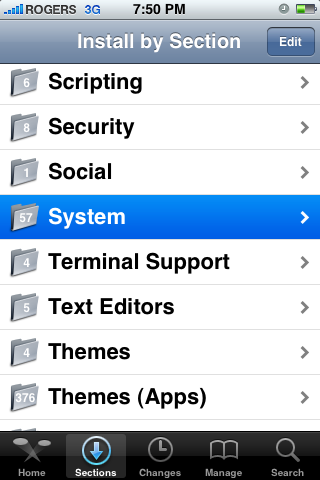
Step Four
Press to select 3G Fuzzyband Downgrader from the list of packages
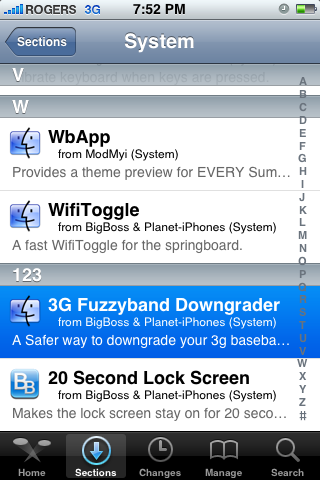
Step Five
Press the Install button at the top right of the screen.

Step Six
Press the Confirm button at the top right of the screen to begin installation.

Step Seven
Once installation has completed successfully press the large Return to Cydia button.

Step Eight
Press the Home button to return to your SpringBoard. Notice there is a new application icon titled Fuzzyband. Press to launch the application.
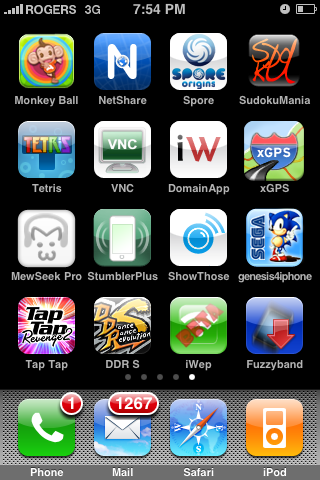
Step Nine
Immediately upon launching the application you will be shown a message stating that Fuzzyband is querying your modem.
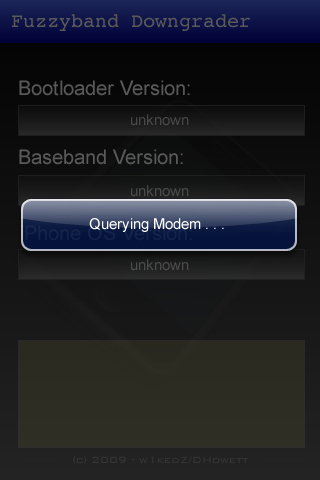
Once it completes you will be displayed your Bootloader Version, your Baseband Version and your iPhone OS version.
If you have a bootloader version higher then 5.08 you will not be able to downgrade your baseband and a Not Supported message will be displayed.
If you have the 5.08 bootloader you will be able to downgrade from baseband 2.30 or higher. Press the Downgrade button to begin downgrading your baseband.
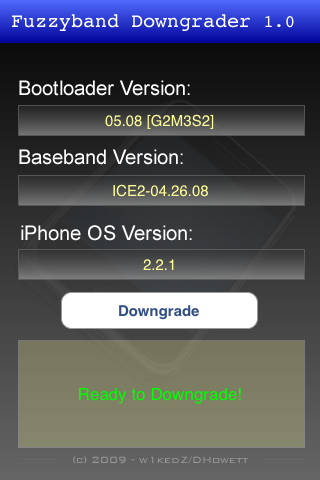
Step Ten
Once the downgrade has completed successfully you will be displayed a Done! message saying, "I Haz Downgrade!" and you will be on the 2.28 baseband.
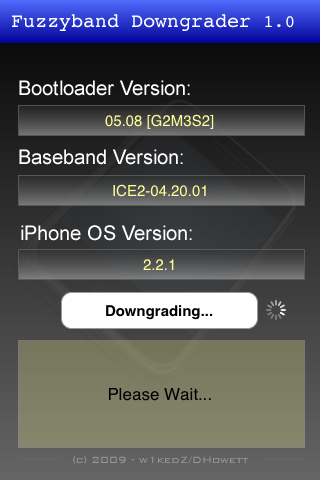
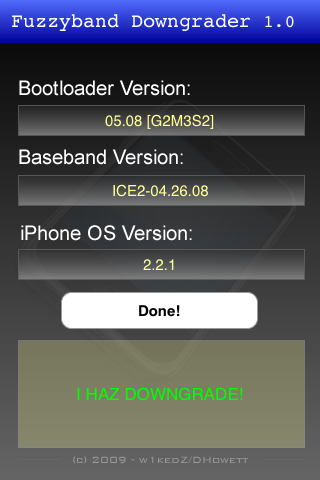
F0recast Released for iPhone 3.1.3 Jailbreak Info
f0recast is a tool for Windows® that will check your iPods and iPhones to determine whether it is tethered, or unlockable (iPhone Only).
It is just a real simple app for users who are confused about their device being tethered or able to unlock.
It even tells iPhone user's their Boot loader, so if you are an iPhone 3G user with the 5.8 Bootloader, it will notify you that you can downgrade your baseband if you wish to unlock.
It is just a real simple app for users who are confused about their device being tethered or able to unlock.
It even tells iPhone user's their Boot loader, so if you are an iPhone 3G user with the 5.8 Bootloader, it will notify you that you can downgrade your baseband if you wish to unlock.
Download Sn0wbreeze V1.5.1 to Jailbreak iPhone 3.1.3
If you have activated your iPhone through an unauthorized carrier (aka hacktivation) on iPhone 3.x, then your Push Notifications functionality in most cases will be broken. Even if you have tried getting it to work through “PushFix” via iPhoneil available in Cydia, it wont work as that fix uses a single shared certificate for all users who have installed it. This causes battery drainage and huge use of cellular data access.
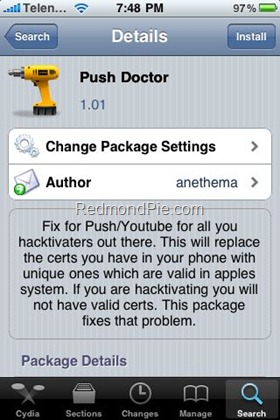
Then came PushFix 2.0, which was the first “real” working solution for fixing Push Notifications on hacktivated iPhones. The only problem with PushFix 2.0 was that it used to charge a small fee, which according to its developer was justified because he used to provide solution plus support.
But now another push fix solution by the name of “Push Doctor” has been released which unlike PushFix 2.0, is completely free and has the support of iPhone Dev-Team. With Push Doctor, you can get a unique certificate key which is only intended for your hacktivated iPhone. If you want Push Notifications on your unlocked iPhone 3.1.3, Push Doctor is currently the way to go!
Follow the steps below to enable Push Notifications on iPhone 2G/3G/3GS running iPhone firmware 3.1.3 which is both jailbroken and hacktivated. You will need to have an unlocked and jailbroken iPhone for this to work. Please refer to the guide here to unlock, and here to jailbreak your iPhone on 3.1.3 before you follow the steps below:
If you have had the old Cydia Pushfix or PushFix 2.0 installed, I’ll suggest you to start from scratch by restoring your iPhone to iPhone 3.1.2, or iPhone 3.1.3 firmware.
Step 1: Start Cydia and then add http://cmdshft.ipwn.me/apt/ repo in the Cydia sources.
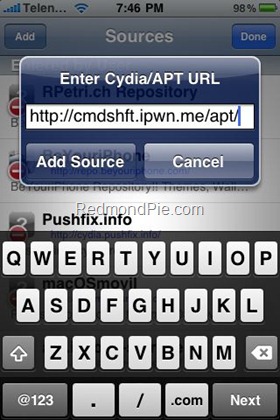
Step 2: Once the repo has been added, simply search for “Push Doctor” app in Cydia and install it.
Step 3: Reboot your iPhone.
Step 4: That’s it! Now simply install any Push capable app from App Store like IM+, Beejive IM, Ping! or Boxcar and Push should be working on them right away!
Feel free to ask me any question should you run into any problem getting Push Doctor to work on your hacktivated iPhone.
You can follow our complete jailbreaking guide for iPhone 3.1.3 firmware for iPhone 2G, 3G, 3GS and iPod touch 1G/2G using redsn0w 0.9.3, redsn0w 0.9.4, sn0wbreeze, PwnageTool 3.1.5. Unlocking can be done using ultrasn0w or blacksn0w.
For iPhone 3.1.2 firmware, you can use blackra1n, PwnageTool, redsn0w, sn0wbreeze, ultrasn0w and blacksn0w to jailbreak and unlock your iPhone and iPod touch.
iPhone 3.2 Beta 3 SDK for iPad Now Available
Apple has announced the availability of iPhone SDK 3.2 Beta 3 for developers to make sure that their apps are ready for iPad, iPhone and iPod touch when the first batch of WiFi only models of iPad are released in the last week of March. iPhone 3.2 SDK Beta 3 brings lots of new API improvements and bug fixes. Members enrolled in the iPhone Developer Standard or Enterprise Program can access the development bits for iPhone OS 3.2 Beta 3 for iPad by signing into Apple Developer Connection.
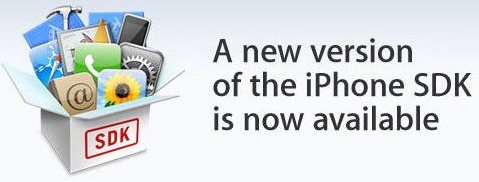
Beta 2 of the SDK was released about two weeks ago on February 10th, while the first Beta was released back in January when iPad was first officially announced by Apple. [via MacRumors]
UPDATE 1: Beta 3 of iPhone 3.2 SDK has been pulled after citing a major bug in the said release.
Download iPhone 3.2 Beta 3 SDK (Apple Developer Connection)
You may also like to check out:
- iPhone OS 3.2 Features: Video Conferencing in iPhone 4G and iPad
- Jailbreaking Apple iPad – The Possibilities
- Apple iPad Price and Features – All You Need To Know
- Next Generation iPhone Codename N89 Revealed in SDK
I-phone 32Gig updated to 3.1.3 version
I-phone 32Gig updated to 3.1.3 version, the latest apple firmware has been released with baseband 5.12.01
Simple as abc..
Open i-Tunes,
If you encounter this error means 3.1.2 is no longer recognize for restore by i-tunes, so proceed to update at 3.1.3 firmware..

Hold SHIFT then click update and locate for your files.

Select your file, then press Open.

Updating, then wait until finish..

After updating...

Finish....

Let us also try to Jailbreak, via RedsnoW 0.9.4




Simple as abc..
Open i-Tunes,
If you encounter this error means 3.1.2 is no longer recognize for restore by i-tunes, so proceed to update at 3.1.3 firmware..

Hold SHIFT then click update and locate for your files.

Select your file, then press Open.

Updating, then wait until finish..

After updating...

Finish....

Let us also try to Jailbreak, via RedsnoW 0.9.4




JAILBREAKING! UNSUCCESFULL  , Cydia is no where to be found
, Cydia is no where to be found
 , Cydia is no where to be found
, Cydia is no where to be foundFor Reference: Confirmed FACTORY UNLOCKED iPhone!
Some use this guide to know if phones are factory unlocked or not.
or try also to look at model number, this are confirm factory unlock:
->settings->general->about->model:
For 3GS
Australia MC131X/A (16GB Black) MC132X/A (16GB White) MC133X/A (32GB Black) MC134X/A (32GB White).
Hong Kong MC131ZP/A (16GB Black) MC132ZP/A (16GB White) MC133ZP/A (32GB Black) MC134ZP/A (32GB White).
Italy MC131T/A (16GB Black) MC132T/A (16GB White) MC133T/A (32GB Black) MC134T/A (32GB White).
For other countries who offer unlocked iPhones,
For 3G
MB489NF/A MB496NF/A MB500NF/A MB489CZ/A MB496CZ/A MB500CZ/A MB490CZ/A MB497CZ/A MB501CZ/A MB489CZ/A MB496CZ/A MB500CZ/A MB489GR/A MB496GR/A MB500GR/A MB489GR/A MB496GR/A MB500GR/A MB489T/A MB496T/A MB500T/A MB489T/A MB496T/A MB500T/A MB489NF/A MB496NF/A MB500NF/A MB489FB/A MB496FB/A MB500FB/A MB489ZP/A MB496ZP/A MB500ZP/A MB489ZA/A MB496ZA/A MB500ZA/A MB489X/A MB496X/A MB500X/A MB489RS/A MB496RS/A MB500RS/A MB489AB/B MB496AB/B MB500AB/B MB489ZA/A MB496ZA/A MB500ZA/A MB489SL/A MB496SL/A MB500SL/A MB489SO/A MB496SO/A MB500SO/A MB489TA/A MB496TA/A MB500TA/A MB489TH/A MB489TU/A MB496TH/A MB496TU/A MB500TH/A MB500TU/A MB489AB/B MB496AB/B MB500AB/B
How To Acticvate Unlock Iphone 3G, 3GS (no wifi)
1. Restore Iphone To 3.1.2 Official Software With Itunes..
2. Run Blackra1n http://www.blackra1n.com/blackra1n.exe
- DO NOT Do Anything In The Phone, Do Not Make It Sn0w !! Just Run The Program On The Computer.
3. Put Iphone In Restore Mode. (Itune And Cable On Screen)
4. Restore Iphone With This Custom Activated Firmware 3.1.2
http://www.megaupload.com/?d=WQR1IZZ9 3GS
http://www.megaupload.com/?d=I7X7NM2W 3G
5. Run Blackra1n
AGAIN :
- DO NOT Do Anything In The Phone, Do Not Make It Sn0w !! Just Run The Program On The Computer.
6. Run Install.bat From Blacksn0w No Wifi
http://www.megaupload.com/?d=K17M0QWY
7. Turn Off phone, Turn Back On Again..
Phone UNLOCKED, ACTIVATED , JAILBROKEN
or try also to look at model number, this are confirm factory unlock:
->settings->general->about->model:
For 3GS
Australia MC131X/A (16GB Black) MC132X/A (16GB White) MC133X/A (32GB Black) MC134X/A (32GB White).
Hong Kong MC131ZP/A (16GB Black) MC132ZP/A (16GB White) MC133ZP/A (32GB Black) MC134ZP/A (32GB White).
Italy MC131T/A (16GB Black) MC132T/A (16GB White) MC133T/A (32GB Black) MC134T/A (32GB White).
For other countries who offer unlocked iPhones,
For 3G
MB489NF/A MB496NF/A MB500NF/A MB489CZ/A MB496CZ/A MB500CZ/A MB490CZ/A MB497CZ/A MB501CZ/A MB489CZ/A MB496CZ/A MB500CZ/A MB489GR/A MB496GR/A MB500GR/A MB489GR/A MB496GR/A MB500GR/A MB489T/A MB496T/A MB500T/A MB489T/A MB496T/A MB500T/A MB489NF/A MB496NF/A MB500NF/A MB489FB/A MB496FB/A MB500FB/A MB489ZP/A MB496ZP/A MB500ZP/A MB489ZA/A MB496ZA/A MB500ZA/A MB489X/A MB496X/A MB500X/A MB489RS/A MB496RS/A MB500RS/A MB489AB/B MB496AB/B MB500AB/B MB489ZA/A MB496ZA/A MB500ZA/A MB489SL/A MB496SL/A MB500SL/A MB489SO/A MB496SO/A MB500SO/A MB489TA/A MB496TA/A MB500TA/A MB489TH/A MB489TU/A MB496TH/A MB496TU/A MB500TH/A MB500TU/A MB489AB/B MB496AB/B MB500AB/B
How To Acticvate Unlock Iphone 3G, 3GS (no wifi)
1. Restore Iphone To 3.1.2 Official Software With Itunes..
2. Run Blackra1n http://www.blackra1n.com/blackra1n.exe
- DO NOT Do Anything In The Phone, Do Not Make It Sn0w !! Just Run The Program On The Computer.
3. Put Iphone In Restore Mode. (Itune And Cable On Screen)
4. Restore Iphone With This Custom Activated Firmware 3.1.2
http://www.megaupload.com/?d=WQR1IZZ9 3GS
http://www.megaupload.com/?d=I7X7NM2W 3G
5. Run Blackra1n
AGAIN :
- DO NOT Do Anything In The Phone, Do Not Make It Sn0w !! Just Run The Program On The Computer.
6. Run Install.bat From Blacksn0w No Wifi
http://www.megaupload.com/?d=K17M0QWY
7. Turn Off phone, Turn Back On Again..
Phone UNLOCKED, ACTIVATED , JAILBROKEN



